Customer Support
Find questions, answers,
and solutions below...
Customer Support
Find answers and solutions to many common questions. Get started by reading below...
Using My Backup Drive
Account Questions
Billing Questions
Using My Backup Drive
How do I use My Backup Drive?
My Backup Drive is easy to setup, automated, and secure – making it your perfect backup solution. Once you have purchased your backup plan, download and install My Backup Drive. Log into the program using your email address and the password you made during signup. When the program opens click "Backup Online." Either click "Scan my system" to get help finding files to backup or use the folder tree to select which directories and disks you want to backup. For most users, C:/Users/Your Account will be the main thing you want to backup. For additional info, see What should I backup? After selecting what to backup, click "Next", set your backup schedule, click "Next," set your email alerts, click "Next", and then click "Finish." Your backup will run automatically in the background until complete. If you turned on email alerts, you will be emailed when your first backup is complete.
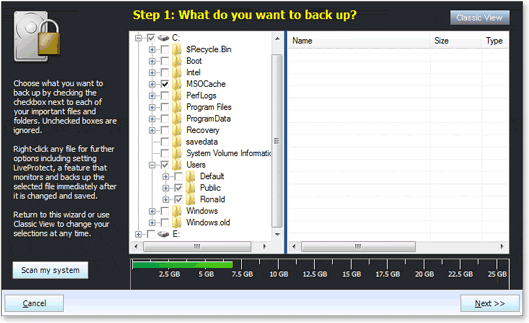
When should I schedule my backup for?
You want to schedule your backup for a time when you computer is turned on and connected to a good internet connection. The evening or nighttime are both times to consider or during the day if you are out of the house. Depending on your needs, you may want to run a backup everyday or at least every week to ensure your data is adequately protected. If you run the backup while using the computer, you may notice a decrease in your computer or internet speed, so keep that in mind too.
How long will my backup take?
Your initial backup will take the most time. Future backups will be much faster. The time to complete your backup is based on your backup size and internet upload speed (test your internet speed here). My Backup Drive does not throttle uploads or downloads, so you should see faster speeds than many online backup providers.
Estimated Backup Times
10GB Backup – 1 Day @ 2 Mbps
25GB Backup – 2.3 Days @ 2 Mbps
50GB Backup – 4.6 Days @ 2 Mbps
100GB Backup – 9.2 Days @ 2 Mbps
How long does a restore take?
Restoring files is much faster than backing them up, because internet speeds are faster for downloads than for uploads. The time to restore your files is based on the size of the files you are restoring and internet download speed (test your internet speed here). My Backup Drive does not throttle uploads or downloads, so you should see faster speeds than many online backup providers.
Estimated Restoration Times
10MB Restore – 1 Min @ 10 Mbps
1GB Restore – 30 Mins @ 10 Mbps
10GB Restore – 3 Hours @ 10 Mbps
25GB Restore – 7 Hours @ 10 Mbps
50GB Restore – 1 Day @ 10 Mbps
100GB Restore – 2 Days @ 10 Mbps
How do I access my account online?
Once you have made your backup, you can always access your files online via the internet. Go to //myaccount.managedoffsitebackup.net and login with your email address and password.
If I delete a file, is it still in my backup?
Once you have backed up a file, it will remain in your online backup – even if you delete it on your computer. This protects you in case you ever accidentally delete a file you need.
To delete a file from your backup, open My Backup Drive, click "Online Restore," click "Next," select the file you want to delete, and right-click and "Delete from Server."
How does versioning work?
Versioning is an advanced backup feature that saves all changes that you make to your files. For example, if your backup runs every day, versioning will detect each time you change a file and make a new backup of that file – giving you a back of the file from two weeks ago or from yesterday. This is a great feature for recovering changes or edits to documents.
Versioning uses intelligent backup methods to save disk space too. If two versions of a file are 90% the same, 10% different, the backup will only save the 90% once and the 10% twice, saving you disk space. Since versioning is an integral part of the backup process it cannot be turned on or off. Versioning also backs up all versions of your files, not just 30 days of versions like other backup providers.
Switching to/from Classic Mode.
To switch to the "Classic Mode," click the Advanced drop-down menu, and select "Classic View."
To switch out of the "Classic Mode," click the Tools menu, and select "Run Wizard."
How to restore a file?
To restore a file, open My Backup Drive and click "Online Restore." Select the date you want to restore (dates in bold show which days a backup is available for) and click "Next." Use the folder tree to find the file or folders you want to restore and click "Next." Finally, select where to restore the files, and click "Finish."
How do I change my password?
To change your password open My Backup Drive, login, and click on the "Advanced" menu in the top right corner. Inside the "Options" dialogue, select "Change Password," and then enter your current password, new password, and confirm your new password.
How do I recover my password?
If you lost your password, you will need your user name and security question to recover it. Just visit the Password Recovery page to get started. If you have an Ultra-Secure account, your password cannot be recovered.
How do I uninstall My Backup Drive?
On Windows 8, 7 or Vista:
Click Start » Control Panel » Programs » Uninstall a program » My Backup Drive
On Windows XP:
Click Start » Control Panel » Add/Remove Programs » My Backup Drive
Account Questions
How do I upgrade my account?
Need more backup space? Just contact My Backup Drive and we'll help you upgrade your account to the size you need.
How do I downgrade my account?
Need to decrease your backup drive size? Just contact My Backup Drive and we'll help you downgrade your account to the size you want.
How do I close my account?
Need to close your account? Please call or email our support team and we can help you close your account. If you're closing your account outside of your billing cycle, our refund policy may apply.
Billing Questions
What is your return policy?
My Backup Drive provides immediate access to your online backup. Because of this, we can only provide a full refund during the first 24 hours of your service. After that, a pro-rated refund for the unused months of your backup plan is available with a six month minimum commitment.
I have a duplicate charge on my credit card.
We are happy to refund any duplicate purchases. If you have more than one charge from us, email us at Our customer service will email you back within three business days with a confirmation of your refund.
Please make sure to include the email address used to make the purchase so our team can locate your order.
